Introduction
Citra MMJ, a popular Nintendo 3DS emulator for Android, offers two main versions to accommodate different device requirements and Android security settings: the normal version and the storage access version. Understanding how to switch between these versions is crucial for ensuring smooth gameplay and proper file management. The standard version works well on devices with less restrictive storage permissions. In contrast, the storage access version is designed to comply with newer Android security policies that limit app access to device storage.
Understanding Citra MMJ Versions
The normal version of Citra MMJ is the standard emulator APK that functions with default Android storage permissions, suitable for devices running older Android versions or with less restrictive file access policies. The storage access version is a modified APK designed to comply with newer Android security frameworks, granting explicit permission to access broader device storage locations, which enhances file management and game compatibility.
Key Differences Between the Two Versions
The main difference lies in how each version handles file access:
Standard version: Limited to app-specific storage directories; may face issues accessing specific game files on newer Android versions.
Storage Access Version: Requests advanced storage permissions, enabling direct access to external storage and shared folders, thereby improving flexibility and compatibility.
Why Would You Need to Switch Between Versions?
Switching is often necessary if you experience issues with game file detection, save data access, or permission errors. Users with newer Android versions or those with restrictive storage policies may require the storage access version. In contrast, others may prefer the standard version for simplicity or compatibility with older devices.
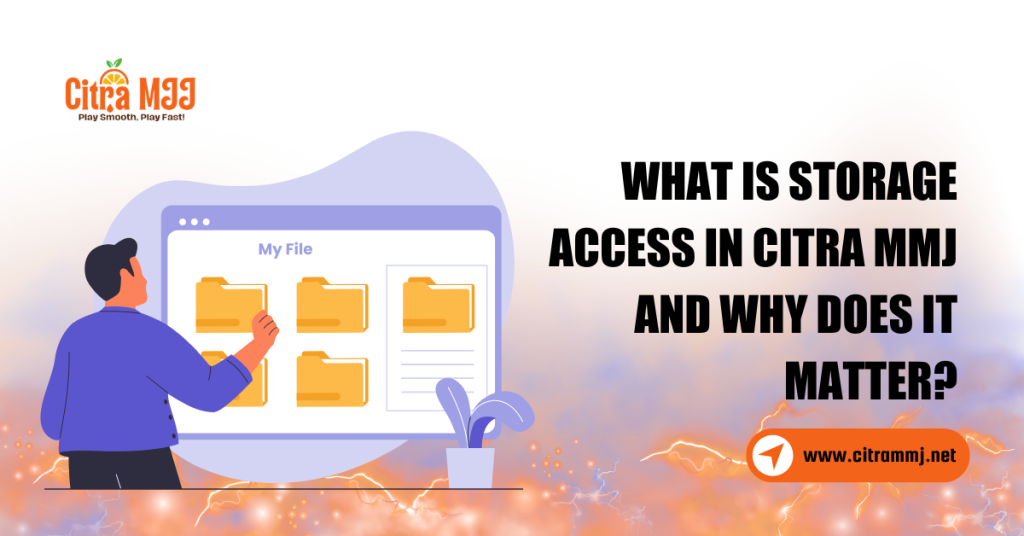
What Is Storage Access in Citra MMJ and Why Does It Matter?
Storage access in Citra MMJ allows the emulator to read and write filessuch as game ROMs, save data, configuration files, and shaders on your Android device. Without proper storage permissions, Citra MMJ cannot locate your games or save your progress.
How Storage Permissions Affect Emulator Functionality
Storage access permissions determine how well Citra MMJ can read and write game files and save data. Limited access may prevent the emulator from detecting games stored outside its default directory or from saving progress correctly.
Android Security Changes and Their Impact on Storage Access
Recent Android updates introduced scoped storage, restricting apps from freely accessing the device’s entire storage. The storage access version of Citra MMJ addresses these restrictions by requesting explicit permissions to access broader storage areas.
Benefits of Using the Storage Access Version
- Improved ability to load games from various folders.
- Enhanced save file management.
- Reduced file permission errors and crashes related to storage.
How to Identify Which Version of Citra MMJ You Currently Have
Go to Settings Apps Citra MMJ Permissions to see if storage access is granted. Additionally, check the app version number in the About section within Citra MMJ or from the APK filename if downloaded manually.
Using Device Settings to Verify Storage Access
Verify if Citra MMJ appears in your device’s storage access permission list under Settings Privacy Permission Manager Storage or a similar path, depending on your Android version.
Step-by-Step Guide to Switch Between Versions
Before switching versions, back up your save files and configuration settings located in the emulator’s storage folder to avoid data loss.
Downloading the Correct Version of Citra MMJ
To ensure compatibility and security, download the version of Citra MMJ that best suits your needs, whether the regular build or the storage access variant, from official sources, such as GitHub repositories or reputable emulator forums. Avoid unofficial or shady websites to reduce the risk of malware or corrupted files. Always verify the file integrity when possible before installation.
Installing the Storage Access or Normal Version Safely
Before installing a new version of Citra MMJ, uninstall any existing builds to prevent app conflicts or data corruption. If your device blocks the installation, enable Install from Unknown Sources in your settings to allow APK installations outside the Play Store. Following these steps ensures a clean install and minimizes potential issues during setup.
Managing App Permissions After Installation
Once installed, go to your device’s settings to grant the necessary storage permissions to Citra MMJ. Navigate to the Settings App Then Citra MMJ Permissions, and enable access to storage so the emulator can read and write game files. Proper permission management is crucial for smooth operation, especially for file management and save state functionality.
Troubleshooting Common Issues During Version Switching
If your game saves don’t appear after switching emulators or devices, first confirm that you’ve restored the backup files into the correct save directory used by the new emulator. Double-check the folder paths to ensure they match the emulator’s expected structure. Also, verify that the save files are in the proper format, as some emulators require specific file extensions or naming conventions for saves to be recognized.
Fixing Permission Denied or Storage Access Errors
If you encounter Permission Denied or storage access errors make sure the emulator has the necessary storage permissions granted in your device’s settings. Sometimes, Google Play Protect may temporarily block app permissions. Turning it off temporarily or allowing the app can resolve this issue. Restarting the device after changing permissions often helps apply the new settings correctly.
Handling Installation Conflicts Between Versions
Always uninstall the previous version completely before installing the new one to avoid signature conflicts and installation errors.
Best Practices for Managing Storage and Data in Citra MMJ
Managing your storage wisely ensures Citra MMJ runs smoothly and your game data stays safe. Regularly back up your save files by locating the citra-emu folder on your internal storage. Inside, the SDMC and NAND folders contain all your game saves and settings. Copy these to cloud storage or your PC to prevent accidental loss. Clear unused shaders and cache data periodically to free up space and prevent performance issues.
Regular Backups and Exporting Save Files
To protect your game progress, regularly back up save files to cloud storage services like Google Drive or external devices. This ensures that even if your device encounters issues or the emulator crashes, your data remains safe. Exporting periodically saves is a good habit, especially before making significant changes to your emulator or device settings.
Using External Storage with the Storage Access Version
The storage access version of Citra MMJ allows you to read and write files directly from external SD cards or shared folders. This feature helps keep your game files organized and frees up internal storage space. Using external storage also makes transferring save files between devices easier and helps manage large game libraries more efficiently.
Avoiding Data Loss During Version Changes
When switching between different versions of the emulator, always back up your save data and configuration files beforehand. Restoring these files carefully after updating or downgrading helps preserve your game progress. Skipping this step can lead to corrupted saves or lost data, so taking the time to back up ensures a smooth transition between versions.
Security and Privacy Considerations
Allowing apps broad access to your device’s storage can pose security risks if malicious software exploits these permissions. This could lead to unauthorized access, data leaks, or corruption of important files. To minimize risk only grant storage permissions to trusted apps, such as Citra MMJ, from reliable sources. Regularly review app permissions and avoid granting unnecessary access to unfamiliar applications.
How to Keep Your Game Data Safe
Protect your emulator and game files by using reputable antivirus software to detect and remove threats. Always download APKs and ROMs from trusted, verified sources to avoid malware. Avoid clicking suspicious links or installing apps from unknown origins. Regular backups of your save data can also prevent loss in case of corruption or device issues, keeping your progress secure.
Legal Implications of Storage Access in Emulators
While emulators themselves are legal, downloading and using copyrighted game files without ownership may violate laws. Storage access doesn’t change legal responsibilities, but can make managing files easier.
Conclusion
Switching between the regular and storage access versions of Citra MMJ is essential for ensuring smooth gameplay and proper file management across different Android devices and security settings. Understanding the key differences and how Android’s evolving storage permissions impact emulator functionality helps users choose the correct version for their needs.
By carefully backing up game data, installing the appropriate APK, and managing storage permissions you can enjoy uninterrupted gaming without losing progress or encountering permission issues.
FAQs
Can I switch between the regular and storage access versions without losing my game saves?
Yes you can switch versions without losing your game saves by backing up your save files before uninstalling the current version and restoring them after installing the new one. Always verify that saves are correctly placed in the appropriate folder for the version you’re using.
How do I know if I need the storage access version of Citra MMJ?
If you experience issues with the emulator accessing game files or saving progress on newer Android versions Android 10+or if your device has strict storage permissions you likely need the storage access version for better file management.
Will switching versions affect emulator performance?
Generally, switching between regular and storage access versions has no significant impact on performance. Performance depends mainly on your device’s hardware and emulator settings, not the version type.
How do I grant storage permissions to Citra MMJ on Android?
Go to Settings Apps Citra MMJ Permissions and enable Storage permission. Alternatively, the app may prompt you to grant permission during launch or first use of file access features.
Is the storage access version compatible with all Android devices?
The storage access version is designed for Android 10 and above due to scoped storage enforcement but should work on most modern devices. Older Android versions may not support or require this version.
What should I do if Citra MMJ is unable to access my game files?
Ensure the emulator has the necessary storage permissions granted. Check if your game files are stored in accessible directories and try switching to the storage access version if you’re on a newer Android OS.
Latest post:

