Introduction
Citra MMJ is a popular unofficial version of the Citra emulator, update Citra MMJ for better performance on Android devices. It allows users to play Nintendo 3DS games with enhanced frame rates, custom settings, and broader device compatibility. However, updating to the latest version can be challenging, especially if you want to preserve your saved data, settings, and game progress. Many users accidentally lose their save files or game configurations during an update resulting in frustrating data loss.
What is Citra MMJ and the Importance of Updates
Citra MMJ is a modified version of the official Citra emulator explicitly designed for Android devices. It offers enhanced features, including improved game compatibility, smoother frame rates, and support for a broader range of hardware. Gamers prefer Citra MMJ because it enables them to play Nintendo 3DS games on their mobile devices with improved performance and custom options not available in the official Citra app.
Why Regular Updates Are Important
Regular updates for Citra MMJ introduce essential bug fixes, performance improvements, and support for the latest 3DS game titles. These updates also patch security vulnerabilities and improve the overall user experience. Keeping your emulator up to date ensures you benefit from new features and a stable, glitch-free gaming environment.
Risks of Updating Without Data Protection
Updating without properly backing up your data can result in the irreversible loss of game saves, custom settings, and emulator configurations. Incomplete or corrupted updates may also cause the app to malfunction, forcing users to reinstall and potentially lose progress. This is why protecting your save files before any update is crucial to avoid data loss.
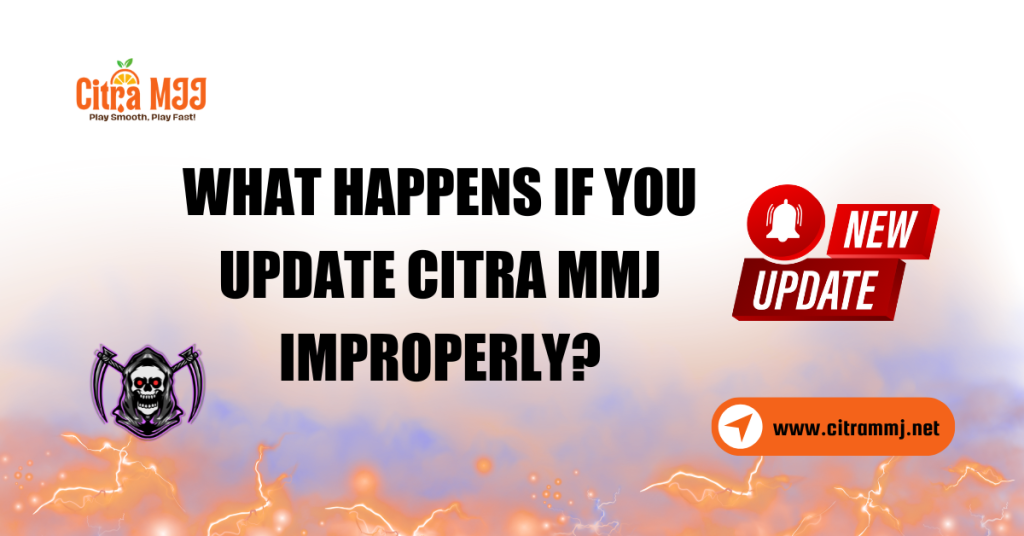
What Happens If You Update Citra MMJ Improperly?
Improperly updating Citra MMJ can lead to several issues, including loss of saved games, corrupted data, or app crashes. Common mistakes include installing a new APK over the old version without backing up data, uninstalling the app first which deletes saves and settings or downloading updates from untrusted sources. These errors can cause frustration and may require reinstalling or resetting the emulator, potentially resulting in the loss of progress.
Common Mistakes Users Make During Updates
A common mistake is installing a new APK version directly over the old one without backing up your save data, which can result in data loss if something goes wrong. Conversely, some users uninstall the existing version before updating but this often unintentionally deletes saved games and configurations. Additionally downloading updates from untrusted or unofficial sources can lead to malware infections or incompatible builds that corrupt your game files and cause crashes.
Consequences of Losing Save Files and Settings
Losing save files means losing valuable progress, sometimes hours or even days of gameplay, which can be incredibly frustrating and demotivating. Additionally, losing your emulator settings requires you to redo controls, graphics adjustments, and performance tweaks wasting time and disrupting your gaming experience.
How to Avoid Compatibility Issues
To prevent compatibility problems, always download updates from official or trusted sources such as Citra MMJ’s GitHub or reputable forums. Before updating, carefully read the version notes to confirm your device’s compatibility with the new build. It’s essential to back up your save files and settings regularly and ensure the emulator version you choose matches your hardware and OS to avoid crashes or data c
Preparing for a Safe Citra MMJ Update
Before updating Citra MMJ, it’s crucial to back up your game saves and emulator settings to avoid data loss. Save files and configurations are often stored separately from the APK, but updating without a backup risks losing hours of gameplay and customized preferences. Use cloud storage services like Google Drive or manually copy your save folders to your PC or an external storage device.
Backing Up Game Saves and Emulator Settings
Before starting the update process, create a backup of your save files and emulator settings. Save files typically include game progress and in-game configurations, while emulator settings cover control mapping and graphics preferences. Backups can be stored on your device, cloud storage, or a PC.
Locating the Citra MMJ Save Data Folder
Citra MMJ typically stores save data in a dedicated folder on your device’s internal storage or SD card, often located at Android/data org citra emu files or a similar path. Knowing the exact location allows you to easily copy and safeguard these files.
Recommended Tools for Backup and Restore
You can use file manager apps like Solid Explorer or ES File Explorer to manually copy and save data. For more automated solutions cloud backup apps like Google Drive or Dropbox offer easy syncing and restoration options. Some users also use PC connections to transfer save files and keep multiple copies for added security.
How to Update to the Latest Version of Citra MMJ Without Losing Data
To update Citra MMJ without losing data, start by downloading the latest APK from trusted sources such as the official Citra MMJ website or reputable Android app repositories. Avoid third-party sites that may offer outdated or modified versions of the software. Always verify the APK’s authenticity to prevent malware or corrupted files.
Steps to Manually Update the Emulator
Before installation, ensure your current version is backed up along with your save files and settings.Open the downloaded APK file using a file manager or directly from your browser.
Follow the on-screen prompts to install the new version over the existing one without needing to uninstall it first. This preserves your data and settings.
After installation, restart your device to finalize changes if necessary.
Reinstalling Without Overwriting Data
When updating, avoid uninstalling the older version, as this removes all app-related data. Installing the new APK over the top preserves your save files, user configurations, and preferences. If you must reinstall, ensure you have a backup to restore your data later.
Checking and Verifying Data After Update
Once updated, launch Citra MMJ and verify your save data is still accessible by loading your favorite games. Check emulator settings to ensure controls and graphics options remain configured. If you notice missing saves or errors proceed to restore your backup files.
Restoring Your Backup After Updating (If Needed)
If your save data did not carry over automatically, locate your backup folder and copy the save files back into Citra MMJ’s save data directory. Ensure the folder structure matches precisely to avoid issues. Restart the app and check if your saves appear correctly.
Troubleshooting Missing Files or Errors
Confirm the save files are in the correct directory.
Check file permissions to ensure Citra MMJ can read the files.
If a save file is corrupted, try restoring an earlier backup or use save file repair tools available online. Consult Citra MMJ forums or communities if problems persist.
Best Practices for Future Citra MMJ Updates
To protect your progress and settings during future updates, regularly back up your save data and emulator configurations. Cloud services like Google Drive or Dropbox provide convenient, automatic backups that are accessible from anywhere. Additionally keep offline backups on your PC or external storage devices for an extra layer of security. This dual approach ensures you won’t lose valuable data if an update fails or causes issues.
Using Cloud or Offline Backup Solutions
Regularly backing up your save data and emulator settings is crucial to avoid losing progress due to app updates or device issues. Cloud services like Google Drive or Dropbox offer convenient automatic backups accessible from anywhere. For added security, keep offline backups on your PC or external storage devices, providing multiple recovery options in case of an issue.
Keeping Track of Version Changes and Features
To ensure smooth gameplay and compatibility, stay updated by following Citra MMJ’s official channels, social media or emulator forums. Reading version notes and update logs helps you understand new features bug fixes or significant changes that might require you to adjust settings or perform specific steps during updates. Staying informed prevents surprises and maintains a stable experience.
Community Support and Resources
Engage with the Citra MMJ user community on platforms like Reddit, Discord, or official forums. These resources provide valuable advice troubleshooting assistance and timely update announcements to help keep your emulator running smoothly.
Conclusion
Updating Citra MMJ to the latest version is crucial for experiencing enhanced performance, new features and improved game compatibility. However, the update process requires caution to prevent losing valuable saved data and personalized settings.
By backing up your game saves, downloading the APK from trusted sources and carefully installing the update while keeping the previous version intact, you can keep your progress safe and enjoy a seamless transition.
FAQs
Can I auto-update Citra MMJ like other apps?
No, Citra MMJ does not support automatic updates through the Google Play Store because it is an unofficial version. To update the app safely, you need to manually download and install the latest APK.
Where does Citra MMJ store game saves on Android?
Citra MMJ typically stores save files in your device’s internal storage under the path Android/data/org.citra.emu/files or a similar directory. Within this folder, you’ll find subfolders for game saves, settings, and cache.
Is it safe to update Citra MMJ using third-party sites?
It’s risky to download updates from unverified third-party sites as these APKs may be outdated, modified, or infected with malware. Always use official sources or trusted communities to get the latest version.
Will I lose my Pokémon save data after updating Citra MMJ?
If you update properly by installing the new APK over the existing version without uninstalling, your Pokémon save data and other game progress will remain intact. Always back up your saves before updating to be safe.
How do I check my current version of Citra MMJ?
Open Citra MMJ, go to the “About” section in the settings or main menu, and look for the version number. This helps you verify if you have the latest release or if an update is needed.
Can I revert to an older version if the new one doesn’t work?
Yes, you can reinstall an older APK version but you must back up your save files and settings before switching versions to prevent data loss. Some features may not be backward compatible.
Latest post:

