Introduction
If you’re a fan of Nintendo 3DS games and want to enjoy them on your Android step device, Citra MMJ is one of the best emulator options available today. While the official Citra Android build provides a solid foundation Citra MMJ elevates performance and flexibility to the next level especially for mobile users seeking smoother gameplay, additional features and greater customization. In this step-by-step guide, you’ll learn everything you need to know about how to install Citra MMJ on Android.
What Is Citra MMJ and How Does It Differ from Citra Official?
Citra MMJ features several enhancements that distinguish it from the official Citra emulator. These enhancements are designed to enhance gameplay on mobile devices. Users benefit from frame skipping options that help boost performance especially on lower-end hardware. The emulator also allows custom screen layouts and the ability to save touch profiles, making controls more user-friendly.
Additional options to tweak GPU and CPU emulation provide more control over how games run. Support for external game controllers and adjustable resolution rendering further enhances the mobile gaming experience, offering smoother gameplay and better visuals.
Differences in Performance and Features
Compared to the official Citra app, Citra MMJ offers greater flexibility and tends to be more optimized for devices with modest specifications. It often runs games faster on lower-end smartphones by enabling advanced performance tweaks.
The app also supports a broader range of experimental features and fan-requested options which community developers frequently update. Meanwhile, the official Citra emulator focuses more on stability, simplicity in the user interface, and consistent long-term support.
Is Citra MMJ Safe and Legal to Use?
Citra MMJ is generally safe to use if you download it from reputable and trusted sources such as GitHub repositories, GBAtemp, or active Reddit communities. However, the legality depends heavily on how you acquire your game ROMs. While using an emulator is legal in many countries, downloading or distributing copyrighted game ROMs without owning the original game is illegal.
To stay within legal boundaries, always use ROMs you have legally dumped from cartridges you own. Be cautious of unofficial APK sites that may offer modified versions of the emulator, as these can sometimes contain malware or unsafe code.
Pre-Installation Requirements of Citra MMJ on Android
Before installing Citra MMJ on your Android device, ensure it meets these basic hardware and software requirements for optimal performance:
Processor: Snapdragon 845 or higher recommended (mid-range chips may work, but with limited performance)
- RAM: At least 4GB of RAM for smooth gameplay
- Operating System: Android 8.0 (Oreo) or above
- Storage: Minimum 500MB free for the app, plus extra space for game ROMs
- GPU: Support for OpenGL ES 3.2 or Vulkan for better graphics rendering
Meeting these specs doesn’t guarantee flawless gameplay, but provides a solid starting point.
Required Files and Assets
To run Citra MMJ properly, several essential files and assets are needed beyond just the emulator itself. First, you must have decrypted Nintendo 3DS game ROMs, as Citra MMJ cannot run encrypted files. These ROMs must be legally obtained and dumped from your own 3DS console. In addition to ROMs many games require system files, often referred to as the “Nintendo 3DS Shared Fonts and system archives to display text and menus correctly. Without these, certain games may crash or show blank text boxes. Another important component is saving data or extra files for specific games.
Where to Download Citra MMJ APK Safely
Because Citra MMJ is an unofficial build, it’s not available on the Google Play Store. Trusted sources include: GitHub repositories maintained by the developer community
- Popular emulation forums like GBAtemp.net
- Dedicated Reddit communities such as r/Citra or r/emulators
Always check user reviews and community feedback to ensure the APK you download is genuine and free from malware.
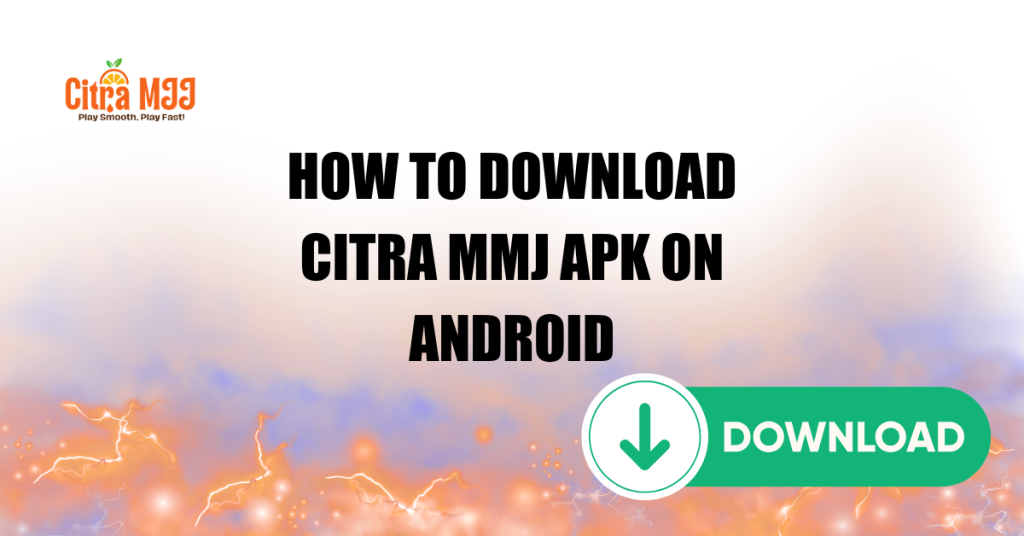
How to Download Citra MMJ APK on Android
To download the Citra MMJ APK safely on your Android device, it’s essential to rely on trusted sources. These sources ensure the files are authentic, free from malware, and regularly updated by the community or developers. Official GitHub repositories dedicated to Citra MMJ often provide the latest versions along with detailed changelogs and checksums for verification.
Additionally, reputable emulation forums, such as GBAtemp, and well-moderated Discord communities frequently share verified download links and offer support to users.
Trusted Sources for APK Files
Downloading Citra MMJ from reputable sources reduces the risk of malware or corrupted files. Use: Official GitHub pages with verified developers
- Well-known emulation forums and their official download links
- Community-curated websites recommended by emulator enthusiasts
Avoid random third-party sites or APK download aggregators, which often host fake or modified files.
Tips for Avoiding Malware and Fake Versions
- Verify the APK file’s size and version number against official announcements
- Read comments and reviews from other users who have successfully installed the app
- Use antivirus apps on your Android device to scan downloaded APKs before installation
- Don’t download APKs from suspicious links shared on social media or unverified sources
Checking File Integrity
When possible, check the APK’s MD5 or SHA-256 checksum provided by the developer to ensure the file hasn’t been tampered with. You can use checksum apps available on Android or PC to verify integrity before installation.
How to Install Citra MMJ on Your Android Device
Before installing Citra MMJ, you need to enable the option to install apps from unknown sources, since the APK isn’t available on the Play Store. On most Android devices, this setting is found under Security or Apps & Notifications. Simply locate the browser or file manager you’ll use to open the APK and allow it to install apps from unknown sources. This permission allows your device to accept installations from sources outside the official app store. However, be sure to only install APKs from trusted sites to stay safe
Enabling Install from Unknown Sources
Since Citra MMJ isn’t available on the Google Play Store, you need to enable the option to install apps from unknown sources. To do this, open the Settings on your Android device and go to the Security section or Apps & Notifications, depending on your device model.
From there, locate the option labeled Install unknown apps or Unknown sources specifically for the browser or file manager you will use to download and install the APK file. Confirm the warning prompt that explains the potential risks involved. This setting allows you to install APK files downloaded from sources other than the Play Store.
Step-by-Step APK Installation Guide
After enabling the installation from unknown sources, navigate to your device’s Downloads folder or open your file manager app to find the Citra MMJ APK file you downloaded. Tap on the APK file to launch the installation process. You will be prompted to review the permissions the app requests; these are typically minimal. Proceed by tapping the Install button and wait for the installation to complete. Once the installation finishes, tap Open to launch Citra MMJ for the first time.
Verifying Successful Installation
When you open Citra MMJ, you should see its home screen, which includes options to load games and adjust various emulator settings. To confirm the emulator is functioning correctly, try loading a legally obtained 3DS game ROM. If the application crashes or fails to launch, make sure your device meets the compatibility requirements and that you have downloaded the correct APK version compatible with your device.
Configuring Citra MMJ for Optimal Performance
To get the best experience using Citra MMJ on your Android device, it’s essential to balance performance and visual quality according to your phone’s hardware capabilities.
Best Settings for Smooth Gameplay
To get the best performance on Citra MMJ, try these settings:
- Graphics: Set the resolution scale to 1x or 1.5x for a balance between visuals and speed
- Frame Skipping: Enable frame skipping if your device struggles to maintain stable FPS
- Multithreading: Turn on CPU multithreading for better utilization of multi-core processors
- Audio: Use the default audio settings, but turn off audio stretching if experiencing lag
- VSync: Disable VSync if you notice input lag
Adjust these options according to your device’s specifications and game requirements for smoother gameplay.
GPU and CPU Tweaks
- GPU Renderer: Choose between OpenGL or Vulkan based on your device’s support (Vulkan often performs better on newer devices)
- Shader JIT: Enable Shader JIT to speed up shader compilation and reduce stutter
- CPU Clock Speed: Avoid forcing overclocking from Citra settings; use your device’s built-in performance mode instead
- Background Apps: Close unnecessary apps to free up CPU and RAM during gameplay
How to Enable Cheats or Mods
- Download compatible cheat files (in .ini or other supported formats) from trusted sources
- Place cheat files in the designated cheats folder inside Citra MMJ’s directory on your device
- Open Citra MMJ, navigate to Settings > Cheats, and enable the desired cheats before launching the game
- For mods, load patched ROMs or install mod files as specified by the mod creator
How to Load and Play Nintendo 3DS Games on Citra MMJ
To get started with playing games on Citra MMJ, you need to correctly add your 3DS ROMs or game files to the emulator.
How to Add ROMs or Game Files
First, transfer your legally obtained 3DS game ROMs or CIA files to your Android device’s internal storage or an accessible external SD card. You can do this via USB connection, file-sharing apps, or cloud services like Google Drive. Once the files are on your device, open Citra MMJ and tap the + icon or the Load File option. Then browse to the folder containing your game files and select the desired ROM to launch the game.
Supported File Formats (CIA, 3DS, etc.)
- Citra MMJ supports several standard Nintendo 3DS file formats. The main supported types include: 3ds files which are raw game dumps
- .cia files which are installable game archives used by the 3DS system
- Additional formats, such as .cxi and .romfs, may be used for specific games or add-ons.
- To avoid issues, always use clean dumps from your original cartridges or legally acquired backups. Avoid downloading ROMs from untrusted sources as they may be corrupted or modified.
Troubleshooting Game Loading Issues
If you encounter problems loading a game, first verify that the file format is supported and the ROM isn’t corrupted. Renaming the file to a simple name without spaces or special characters can sometimes resolve recognition issues. Ensure you’re using the latest version of Citra MMJ, as developers regularly release updates to enhance compatibility and address bugs. If the game still doesn’t load, try clearing Citra’s cache via the app settings or reinstalling the emulator entirely.
Common Issues and Troubleshooting Tips
Running into problems while using Citra MMJ is pretty common, especially across different Android devices. Here are some frequent issues and how to solve them.
Fixing Lag and Crashes
- Lower the resolution scale and turn off intensive graphics features
- Enable frame skipping to improve FPS
- Close background apps to free up system resources
- Restart your device before playing for better performance
Black Screen or No Audio
- Switch GPU renderer between OpenGL and Vulkan to see which works better
- Update your device’s graphics drivers if possible
- Ensure the audio is not muted in both the app and device settings
- Reinstall Citra MMJ if issues persist
Compatibility Workarounds for Specific Titles
- Check online forums or Citra’s official compatibility list for game-specific fixes
- Turn specific graphics hacks on or off in settings for troublesome games
- Use alternative ROM versions if one build fails to run
Updating Citra MMJ Safely
Keeping Citra MMJ updated helps you benefit from improved performance, bug fixes, and new features but only if done carefully. Follow these tips to update safely:
Use Trusted Sources Only
Always download the latest builds from reputable platforms, such as GitHub (if shared), Reddit Citra threads, or GBAtemp forums. Avoid unofficial APK-hosting sites that might inject malware or adware.
How to Know When an Update Is Available
- Follow Citra MMJ developers on GitHub or Reddit for official update announcements
- Join emulator forums and communities to get notified about new builds
- Some APK sources provide version numbers and changelogs for comparison
Backup Tips Before Updating
- Backup your saved game files, typically found in the saves folder within Citra’s directory
- Export your configuration settings if possible to avoid reconfiguring after an update
- Store backups on cloud services or external storage for safety
Reinstalling Without Losing Saved Games
- Uninstall only the app, not the data folder, if your device allows
- Alternatively, manually copy the save files before reinstalling
- After installation, restore the saved files to the correct folder before launching the emulator
Is Citra MMJ Legal and Ethical?
Citra MMJ, like other emulators, exists in a legal gray area that largely depends on how it’s used and the laws of your region. In most countries, using an emulator like Citra MMJ is legal, as long as it doesn’t contain copyrighted BIOS files and is based on open-source code, which Citra MMJ is.
Emulator Legalities in Different Regions
Emulators like Citra MMJ are generally legal worldwide as they are software designed to replicate hardware behavior. However, the legality of these practices varies depending on how they are used and the country’s copyright laws.
Where to Get Legal ROMs
- Dump ROMs directly from games you own using compatible hardware or software tools
- Some developers offer free ROMs for demos or homebrew titles legally
- Avoid downloading ROMs from unauthorized websites, as this violates copyright laws
Risks and Responsibilities as a User
- Using emulators responsibly means respecting intellectual property rights
- Avoid piracy by only playing games you legally own
- Be cautious about downloading files from untrusted sources to prevent malware infections
- Understand that emulator developers do not condone piracy and create their software for preservation and accessibility
Conclusion
Citra MMJ is a powerful and flexible Nintendo 3DS emulator for Android that unlocks the ability to play your favorite 3DS titles on the go with enhanced performance, greater customization, and broader compatibility than the official build. While it’s not available through the Google Play Store, with the proper preparation and safe downloading practices, you can install and run it without issues.
By following this complete guide, you’ve learned:
- What makes Citra MMJ different and better suited for Android users
- How to safely download and install the APK
- How to configure performance settings, load ROMs, and troubleshoot problems
- The legal responsibilities of using emulators and how to obtain games legally
FAQs
Can I play Pokémon and Zelda games on Citra MMJ?
Yes, Citra MMJ supports most Nintendo 3DS titles, including popular franchises like Pokémon, Zelda, Mario, and Animal Crossing. Compatibility varies by title, but most run smoothly with the correct settings.
Is Citra MMJ better than the official Citra emulator for Android?
For Android users, Citra MMJ generally performs better than the official app. It offers more features, faster frame rates on mid-range devices, and enhanced customization options.
Does Citra MMJ support multiplayer or local wireless play?
Currently online multiplayer and local wireless features are limited or experimental in Citra MMJ. While some titles might partially support these modes, full online play is not officially supported.
Where can I safely download the latest Citra MMJ APK for Android?
The safest sources to download Citra MMJ APK include:
- GitHub repositories maintained by MMJ developers
- Reddit communities like r/Citra and r/Emulation
- GBAtemp.net and other trusted emulation forums
- Avoid third-party APK mirror sites unless verified by the community.
Why is my game lagging, crashing or showing a black screen on Citra MMJ?
Common causes include:
- Incompatible or corrupted ROMs
- High-resolution settings that overload your GPU
- Using the wrong graphics backend (try switching between Vulkan and OpenGL)
- Limited device RAM or CPU power
- Try lowering settings and updating the emulator for better results.
How much storage space do I need for Citra MMJ and games?
- Citra MMJ APK: ~20–40MB
- Game ROMs: Vary from 500MB to 4GB each, depending on the title
- Make sure to have at least 5–10GB of free space for multiple games and save files.
Can I connect external Bluetooth controllers to Citra MMJ on Android?
Yes, Bluetooth controllers are supported in Citra MMJ. You can easily map your controls under Settings > Input, making gameplay more enjoyable and console-like.
Do I need root access to install or use Citra MMJ on Android?
No, root is not required. You can install and run Citra MMJ like any other APK file on Android by enabling “Install from Unknown Sources” in your device settings.
Latest post:

