introduction
If you’re using Citra MMJ, a popular Nintendo 3DS emulator for Android, optimizing performance is key to achieving smooth and visually accurate gameplay. One of the most important settings that directly affects graphics quality and speed is the hardware shader option. Enabling or disabling hardware shaders can drastically impact how games run, improving frame rates on powerful devices or enhancing compatibility on lower-end hardware.
Overview of Citra MMJ Emulator
Citra MMJ is a modified version of the original Citra emulator, explicitly designed for Android devices. It offers enhanced performance, advanced settings, and broader compatibility with various 3DS games. Users prefer Citra MMJ for its customizable interface and flexibility in tweaking graphics, resolution, and shader settings to achieve the best gaming experience.
Importance of Hardware Shaders in Emulation Performance
Hardware shaders are vital in improving the rendering performance of 3DS games on Android devices. By offloading graphical processing tasks to the GPU, hardware shaders help boost frame rates, reduce lag, and enhance visual effects especially on high-end devices. They are essential for achieving a balance between accurate emulation and smooth gameplay.
What Are Hardware Shaders in Citra MMJ?
Hardware shaders are small, GPU-executed programs responsible for rendering visual elements, such as lighting, shadows, and textures, in real-time. In Citra MMJ, enabling hardware shaders enables the emulator to utilize your device’s GPU more efficiently, resulting in faster and smoother rendering.
How Hardware Shaders Affect Graphics and Performance
When enabled, hardware shaders significantly improve performance by reducing the CPU load. This results in better frame rates, reduced stuttering, and enhanced visual fidelity. However, they may cause glitches or compatibility issues on older or low-end devices.
Differences Between Hardware and Software Rendering
- Hardware Rendering: Utilizes your device’s GPU, providing higher performance and enhanced visuals.
- Software Rendering: Relies on the CPU, offering broader compatibility but lower performance and sometimes choppier gameplay.
Choosing between them depends on your device’s specs and the game being played.
Enable or Disable Hardware Shaders in Citra MMJ
Hardware Shaders can significantly improve visual performance by offloading rendering tasks to your device’s GPU, rather than relying on software rendering. Here’s how to turn them on or off:
Step-by-Step Instructions to Enable Hardware Shaders
Open Citra MMJ on your Android device. Tap the gear icon to access settings. Go to Graphics Settings. Under the Renderer tab, find “Enable Hardware Shader”. Check the box to enable it. Restart the game or app to apply the changes.
How to Disable Hardware Shaders for Compatibility
Navigate to Graphics Settings as above. Uncheck “Enable Hardware Shader”. Some games may run more stably in this mode, especially on older phones or with games known to have graphical issues. Restart the app or reload the game.
When to Use Hardware Shaders vs. Software Shaders
Use Hardware Shaders: If you have a mid-to-high-end Android device and want better graphics and performance. Use Software Shaders: If you’re experiencing black screens, texture glitches, or low FPS on specific games, especially on older devices.
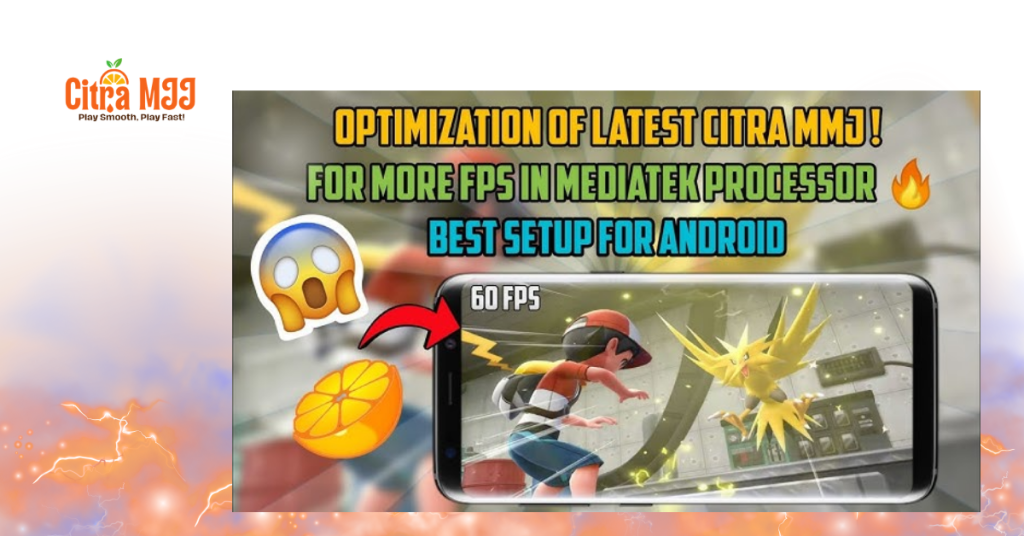
Best Settings for Optimal Citra MMJ Performance
- Renderer: OpenGL or Vulkan (depending on your device)
- Enable Hardware Shader: ON for newer devices
- Accurate Multiplication: ON (for texture fixes)
- Shader JIT: ON (improves shader compilation speed)
- Resolution: Native or 2x for balanced performance
How Hardware Shaders Interact with GPU Settings
When hardware shaders are enabled, the GPU takes over rendering tasks. This enhances visual output and speeds up performance, provided your GPU is capable. Weak GPUs may struggle, causing visual bugs or crashes.
Adjusting Resolution, Textures, and Caches with Shader Use
- Lowering internal resolution can boost FPS when hardware shaders are on.
- Enabling texture caching improves load times.
- Turning off accurate shader multiplication can improve performance, but it may also cause texture issues.
Troubleshooting Shader-Related Issues
- Black screens on game start
- Texture flickering or missing graphics
- Emulator crashes or freezes during shader-intensive scenes
- Overheating on low-end devices
Fixes for Crashes or Black Screens in Citra MMJ
- Disable hardware shaders and restart the game
- Clear the shader cache in the app settings
- Update to the latest Citra MMJ version
- Lower resolution and turn off non-essential graphical features
How to Reset Shader Settings Safely
- Go to Settings Graphics
- Toggle off all custom shader options
- Optionally, clear the shader cache from Citra’s internal folder
- Restart the app to reinitialize settings
Conclusion
Tuning the hardware shader settings in Citra MMJ can make a significant difference in how your games look and perform. By enabling hardware shaders users with powerful Android devices can enjoy smoother gameplay and enhanced graphics. On the other hand, disabling them may resolve compatibility issues or graphical glitches, especially on older or low-end hardware.
FAQs
What are hardware shaders, and why are they essential in Citra MMJ?
Hardware shaders are GPU-driven programs that process game visuals in real time. In Citra MMJ, they enhance rendering speed, provide better image quality, and improve overall performance. They’re crucial for smoother gameplay on devices with strong graphics capabilities.
What is the performance difference between hardware and software shaders?
Hardware shaders utilize the GPU, providing faster performance and enhanced visuals on modern devices. Software shaders rely on the CPU, which may result in lower FPS but provide better compatibility for older or less powerful devices.
What games benefit most from enabling hardware shaders?
Most 3DS games run better with hardware shaders, especially graphically demanding titles like:
- The Legend of Zelda: Ocarina of Time 3D
- Pokémon Ultra Sun and Moon
- Super Smash Bros.
- Fire Emblem: Awakening
These games benefit from smoother animations and fewer graphical glitches when shaders are enabled.
What causes graphical glitches when using hardware shaders?
- Glitches may result from:
- Incompatible GPU drivers
- Outdated Citra MMJ builds
- Weak device hardware
Specific games that don’t handle hardware acceleration well disabling hardware shaders or updating the app can often resolve these issues.
What setting should I use for low-end Android devices?
On low-end devices, it’s best to turn off hardware shaders and lower:
- Internal resolution (set to native)
- Texture filtering and anti-aliasing
- Shader JIT (turn off if unstable)
These adjustments can help avoid crashes and overheating.
What happens if I turn off hardware shaders in Citra MMJ?
Disabling hardware shaders forces the emulator to use software-based rendering, which can:
- Lower frame rates
- Increase CPU usage
- Improve compatibility for games with shader issues
This is a valuable option when facing crashes or black screens.
Latest post:

