Introduction
Importing your save files from a Nintendo 3DS console to Citra MMJ is a powerful way to continue your gameplay on Android with enhanced performance visuals and convenience. Whether you’re switching devices or simply want to back up your progress, this process allows you to pick up right where you left off on your original 3DS. However, successfully transferring save data requires proper tools, compatible file formats and a good understanding of where and how save files are stored on both systems.
What Are 3DS Save Files and How Do They Work?
Nintendo 3DS save files are digital records of your game progress. These files store everything, from your unlocked levels and in-game settings to characters and overall game completion. Depending on whether you’re using a physical cartridge or a digital download the 3DS saves game data either directly to the cartridge itself or to the system’s SD card.
Understanding the Structure of 3DS Game Saves
3DS game save files contain detailed data, including player progress, settings, and in-game achievements. The structure may vary depending on the Game, but generally includes .sav, .bin, or folders containing relevant files. These are stored in specific directories depending on whether the Game is physical or digital. Recognizing the format helps prevent errors when importing to Citra MMJ.
Where Save Files Are Stored on the Nintendo 3DS
Save data for digital games is stored on the 3DS SD card while cartridge-based saves are saved on the cartridge itself. Using homebrew tools like Checkpoint or JKSM these save files can be extracted and backed up onto the SD card. From there, users can transfer them to another device for use in emulators like Citra MMJ.
Types of Save Data: Cartridge-Based vs Digital
Cartridge-based games save directly to the game card, making them easier to back up with a save manager. Digital games store saves in the SD card’s internal directory. While the process of exporting them is similar, digital saves may require extra care to locate and extract properly. Both formats are compatible with Citra MMJ once dumped and converted correctly.
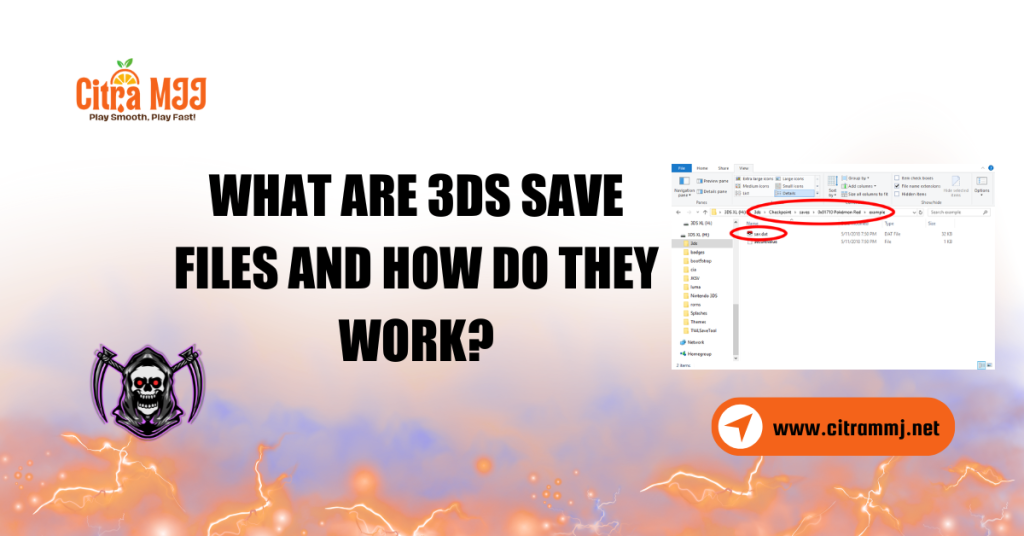
Preparing Your 3DS Console for Save File Extraction
To start your 3DS must support homebrew, which allows you to run third-party apps like Checkpoint or JKSM. These apps let you access and export your Game saves. Without homebrew you cannot interact with your console’s file system at the level needed to export saves for use with Citra MMJ.
Required Tools: Homebrew, Checkpoint, JKSM
Checkpoint and JKSM are the most reliable tools for managing save data on a modded 3DS. These tools run via the Homebrew Launcher and allow you to select games, export their saves, and store them safely on the SD card. They support both cartridge and digital saves and produce output compatible with Citra MMJ after minimal setup.
Installing a Save Manager on the 3DS
Once your console is homebrew-enabled, you can download and install Checkpoint or JKSM from trusted sources. Place the .3dsx file in your SD card’s 3ds folder and access it via the Homebrew Launcher. Launch the app and back up your Game’s save data with just a few taps your saves are now ready to be transferred.
Ensuring Your 3DS Is Properly Modded
Before proceeding, confirm that your 3DS is fully modded and supports custom software. A softmodded 3DS opens access to its file system, allowing you to run backup tools safely. Always follow trusted guides and use up-to-date tools to avoid bricking your system or corrupting your saves during the process.
Exporting Save Data from the 3DS System
With Checkpoint or JKSM installed, launch the app and navigate to your game list. Choose the Game whose save you want to export, then press the backup command. The tool creates a folder in the SD card’s JKSV or Checkpoint directory, which includes all the save files needed for use in Citra MMJ.
Locating Exported Save Files on the SD Card
After exporting your Game saves, insert the 3DS SD card into a computer or Android device. Save folders can be found under 3ds/Checkpoint/saves or JKSV/Saves, depending on the tool used. Each folder will be named after the Game, making it easier to identify which save belongs to which title.
Transferring Saves to Your PC or Android Device
Simply copy the save folder to your PC or Android using a USB adapter, SD card reader, or wireless file transfer. On Android, you can paste it directly into the appropriate Citra MMJ directory. Ensure the folder structure remains intact during transfer to avoid loading issues.
How to Convert 3DS Save Files for Citra MMJ Compatibility
Most 3DS save managers output compatible formats, but you must verify file structures match what Citra MMJ expects. In some cases, you may need to rename files (e.g., central, data, system) to fit Citra’s directory format. Always double-check the contents before importing to prevent loading errors.
Verifying Save File Structure and Format
A working Citra MMJ save typically includes a main file, along with additional metadata. Open the folder and confirm these files exist. If the file format doesn’t match or seems corrupted re-export the save from your 3DS or try an alternate save manager for cleaner output.
Converting and Renaming Files if Necessary
If your files are not in the correct structure, rename the main save file to main without the extension and place it in the proper directory for Citra MMJ. You may also need to create missing folders that match the title ID of your Game. Keeping these names accurate ensures smooth detection in the emulator.
Tools to Help Ensure File Integrity
Utilities like HxD a hex editor or save file validators can help verify that your file is complete and uncorrupted. While not required for every user these tools are helpful when troubleshooting problematic save imports or manually editing data. Only use trusted software to prevent your files from becoming corrupted.
Importing Save Files into Citra MMJ Emulator
To import saves, navigate to the Citra MMJ save folder on your device. It’s usually found at:
Paste the main save file inside this folder. If the folder path doesn’t exist, you may need to launch the Game once to generate it automatically.
Placing the Save File in the Correct Game Folder
Each Game has a unique title ID. You can look this up online or get it from Citra’s log. Once you find the correct folder, paste the main save file inside. Avoid changing subfolder names or nesting incorrectly, as this will prevent the emulator from loading the save.
Restarting Citra to Recognize Imported Saves
After copying the save file, restart Citra MMJ to refresh the emulator’s memory. Relaunch the Game, and your save should load automatically. If it doesn’t, recheck the file path and confirm the file name is correctly formatted. A fresh boot is often all that is needed for successful detection.
Troubleshooting Save File Import Issues
If your save file doesn’t load, check if the format or folder structure is wrong. Incompatible file names, missing folders or corrupted saves can all prevent successful import. Citra MMJ will simply start a new game if it doesn’t recognize the save so double-check everything before trying again.
Save File Not Appearing in the Game
If your save file doesn’t show up in Citra MMJ, the most common reason is incorrect directory placement or improper file naming. Ensure the save file is placed in the correct path within citra-emu/sdmc/Nintendo 3DS. Also, verify that the game’s Title ID and folder structure exactly match the ROM you are using. Even a slight mismatch can prevent the emulator from detecting the save.
Corrupted or Incomplete Save Files
Save files that are partially exported, edited incorrectly, or damaged during transfer may not load correctly. To fix this, go back to your 3DS and use Checkpoint or JKSM to re-export a fresh copy of the save. Avoid making manual changes to the save unless you’re experienced with hex editing or save tools. Always keep a backup copy of your original save before making modifications.
Fixing Incorrect File Paths or Folder Names
Citra MMJ is strict about where and how save files are stored. Double-check the folder path, especially the Title ID and Game ID folders. Save data should be located in a directory like:
If you’re unsure about the correct IDs, use a Title ID database or tools like 3DSDB to match the game correctly. Misplaced or misnamed folders are a frequent cause of failed imports.
Tips to Manage and Back Up Save Files Safely
Always keep duplicate backups of your saves both on your device and in cloud storage. Label folders clearly to avoid confusion. Consider syncing your saves across devices if you play on both Android and PC versions of Citra MMJ.
Using Cloud Storage or File Syncing
Save files can easily be synced with cloud services like Google Drive or Dropbox. This helps you recover from accidental loss or switch devices without hassle. Make syncing a habit if you regularly update or modify saved data.
Avoiding Save Overwrites and Data Loss
Avoid launching games before verifying imported saves. Citra MMJ may overwrite save files if it doesn’t detect a proper one. Keep original backups in a separate folder so you can restore them if anything goes wrong.
Legal and Ethical Considerations When Transferring Saves
Only use Game saves you’ve created from games you legally own. Transferring your saves to Citra MMJ is safe and legal under most jurisdictions. Avoid downloading shared saves from the internet especially for paid titles as this can lead to ethical or legal issues.
Risks of Using Shared or Downloaded Save Files Shared saves may be incomplete, tampered with, or contain hidden problems.
Staying Compliant with Emulator and Game Policies
Using your own dumped games and save data aligns with Citra’s guidelines and most local laws. It also ensures a smoother and safer experience without the unpredictability of third-party files. Staying within legal boundaries supports emulator development and preserves the integrity of gaming.
Conclusion
Importing save files from a 3DS console to Citra MMJ is a practical and legal way to continue your gameplay on Android or PC as long as you’re using your game data. With the right tools, such as Checkpoint or JKSM and a properly modded 3DS, the process is straightforward and secure.
Understanding the file structure, properly transferring saves and knowing how to troubleshoot common issues ensures a seamless experience. Whether you’re preserving your progress or syncing your gaming across platforms following best practices for save management, folder organization, and backups is crucial.
FAQs
Can I import digital game saves from a 3DS to Citra MMJ?
Yes you can transfer digital game saves using a save manager like Checkpoint or JKSM on a modded 3DS. These tools allow you to export your save files in a format that Citra MMJ can recognize.
Do I need a modded 3DS to transfer save files?
Absolutely. You’ll need a homebrewed 3DS with access to tools like Checkpoint or JKSM to extract and manage your save files correctly.
Where do I put the save files in Citra MMJ?
Place your save files in the corresponding game folder inside:
/citra-emu/sdmc/Nintendo 3DS/[Your Game ID]/[Title ID]/data/
Make sure the folder names and structure match the game exactly.
Will Citra MMJ automatically recognize the save?
Yes, as long as the save files are correctly placed and not corrupted, Citra MMJ will detect them upon launching the game.
Can I import saves between different regions (e.g., Japan to the USA)?
Not reliably. Save files are often region-locked, so the save must match the region of the ROM you’re using in Citra MMJ.
Are JKSM and Checkpoint the only tools I can use?
They are the most trusted and widely supported tools, but other homebrew save managers may work if they export in a Citra-compatible format.
Can I transfer saved data from both physical and digital games?
Yes. Both cartridge-based and digital titles can have their saves exported, provided you use a supported save manager.
What should I do if Citra MMJ doesn’t recognize my save?
Double-check the file structure to ensure it’s in the correct folder and verify that the game version and region match. If needed, try exporting the save again or test it with another ROM.
Latest post:

