Introduction
Citra MMJ is a popular Nintendo 3DS emulator for Android devices, allowing users to enjoy their favorite 3DS games directly on their phones. However, running it smoothly on low-end Android devices can be challenging due to limited CPU power, weaker GPUs and restricted RAM.
These limitations often result in lag, frame drops, and a poor overall gameplay experience if the emulator is not configured correctly.The good news? With the correct settings, you can significantly boost performance and enjoy smoother gameplay even on budget phones.
Understanding Citra MMJ Emulator
Citra MMJ is an unofficial Android build of the Citra emulator, explicitly designed for mobile devices. It enables you to play Nintendo 3DS games with improved compatibility and performance compared to the official app. The MMJ variant is popular among low-end Android users because it offers custom optimizations, making it easier to run demanding games on budget smartphones.
Challenges of Running Citra MMJ on Low-End Devices
Low-end Android phones often come with limited processing power, insufficient RAM, and weaker GPUs. These hardware constraints can cause lag, crashes, and graphic glitches when running Citra MMJ. Additionally, battery drain and overheating can occur due to the emulator’s intensive use of the CPU and GPU. Therefore, proper configuration and optimization are essential to achieve playable performance.
What Are the Best Settings for Citra MMJ on Low-End Android Devices?
The primary bottlenecks for low-end devices include slow CPU cores, limited RAM, and inefficient GPU rendering capabilities. Emulators also rely heavily on real-time calculations, such as shader compilation and CPU emulation, which can strain weaker hardware.
Compatibility Tips for Low-End Hardware
To improve compatibility, prioritize lower resolution, reduce graphic effects, and limit background apps. Using clean, verified ROMs is essential to prevent crashes and glitches on resource-limited devices.
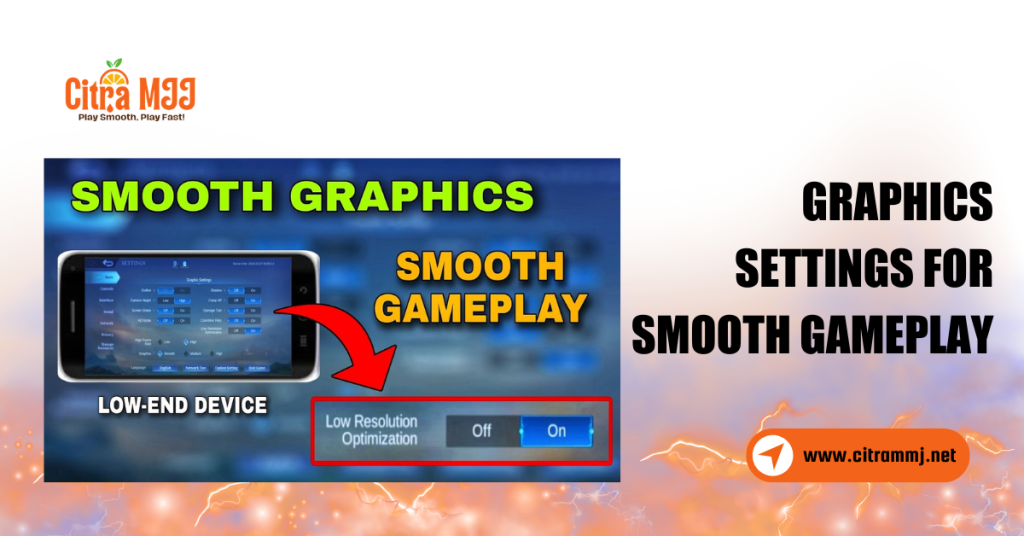
Graphics Settings for Smooth Gameplay
Using the hardware renderer offloads graphics processing to your device’s GPU, often resulting in faster and smoother gameplay. However, on some low-end or older GPUs, hardware rendering can cause crashes, glitches, or instability. It’s best to test both hardware and software rendering modes in Citra MMJ to determine which option provides the best combination of speed and reliability for your device.
Shader JIT and Accurate Multiplication
Enabling Shader JIT (Just-in-Time) compilation speeds up the processing of shaders, which helps improve frame rates and reduce stuttering. On the other hand, disabling Accurate Multiplication can further boost performance by simplifying specific graphic calculations, although this may introduce minor visual errors.
Resolution Settings: Native vs. Performance Balance
Running games at native resolution conserves resources, but it may reduce visual clarity. Experiment with resolution scaling options to find a balance between smooth gameplay and acceptable graphics quality.
Frame Skip and V-Sync Optimization
Enable frame skipping (skip 1 or 2 frames) to improve FPS on laggy devices. Disabling V-Sync can reduce input lag and improve frame rates, but might cause screen tearing.
Audio and System Tweaks of Citra MMJ
Enable audio stretching to resolve sound lag or stuttering, which is often experienced on slower devices. This helps keep audio synchronized with gameplay.
Adjust CPU Clock Speed
Lowering your device’s CPU clock speed helps reduce overheating and conserves battery life during long gaming sessions. However, running the CPU too slow can hurt game performance causing stutters or frame drops. It’s essential to find a balance by gradually adjusting the clock speed while monitoring temperature and gameplay smoothness. Use JIT
Recompiler for Faster Processing
The Just-In-Time JIT recompiler accelerates emulation by translating CPU instructions on the fly, resulting in significantly faster processing compared to traditional interpreters. Enabling JIT in Citra MMJ can improve frame rates substantially and reduce lag, especially on devices that support it well.
Advanced Citra MMJ Settings
Enabling asynchronous GPU emulation allows the GPU to handle rendering tasks in parallel with the CPU, resulting in significantly improved frame rates and reduced lag. This setting is conducive to devices with capable GPUs but limited CPU power. However, it may sometimes introduce minor visual glitches or artifacts.
Disable Unnecessary Features (e.g., V-Sync or Accurate Shader Multiplication)
Features like V-Sync and Accurate Shader Multiplication improve visual quality and synchronization but demand additional processing power. Turning off these options can reduce CPU/GPU load, helping low-end or mid-range devices maintain smoother and more stable gameplay
Use Disk Shader Cache
Enabling disk shader cache reduces shader compilation stutter by storing shaders on disk, resulting in smoother future game launches.
Game-Specific Optimization Tips
Certain games may require unique tweaks, such as turning off specific graphical effects or adjusting resolution scaling to ensure playability on low-end devices.
Using Save States to Avoid Freezes
Save states are a handy feature that lets you quickly save your game’s exact status at any moment. This is especially useful on low-end devices where freezes and crashes are more common. If the game suddenly crashes you can reload your save state instead of losing progress. While not a replacement for in-game saves.
Common Issues and How to Fix Them
Many common emulator problems, such as crashes, graphical glitches, or audio desync, are often caused by incompatible settings or corrupted ROM files. Keeping your emulator updated ensures you have the latest bug fixes and performance improvements. Using clean, verified ROM dumps reduces errors caused by corrupted game data. Tweaking emulator settings and testing different configurations also helps resolve persistent issues.
Compatible ROM Management
Using properly dumped ROMs directly from your physical cartridges is essential for stable emulation. Clean dumps are complete and error-free, which helps prevent crashes, glitches, or freezes during gameplay. Corrupt or incomplete files can cause unexpected errors that disrupt your experience.
Use of Compressed ROMs
Compressed ROM formats, like .7z or .zip, help save storage space on your device, making it easier to manage large game libraries. However decompression requires extra processing power and can increase loading times or cause occasional instability during gameplay. It’s essential to test both compressed and uncompressed versions of your ROMs to determine which format performs best on your device without any performance issues.
Organizing ROMs for Quick Access
Organize your ROM library into folders and use the emulator’s browsing feature for faster game launching and management.
Best Citra MMJ Version for Low-End Phones
When using Citra MMJ on low-end Android devices, selecting the right build is crucial for achieving smooth gameplay and minimizing lag. Older or lighter versions of Citra MMJ often perform better on phones with limited RAM (2–3 GB), weaker GPUs, or budget CPUs.
Recommended APK Builds
For the best experience on Android, it’s essential to download Citra MMJ builds from trusted and reliable sources. These custom APKs are often explicitly optimized for performance on low-end and mid-range devices. They include improvements not found in the official releases, helping games run smoother and with fewer issues.
Why MMJ Builds Work Better than Official Ones
MMJ builds of Citra are tailored to enhance performance on devices with limited hardware capabilities. Unlike the official emulator, which aims to support a wide range of systems, MMJ versions include custom patches, optimized shaders, and tweaks focused on efficiency.
Tools and Accessories to Improve Performance
Pairing your Android device with a Bluetooth gamepad can significantly enhance your gaming experience by providing more precise and responsive controls compared to touch input. Many popular controllers are compatible with Citra allowing for a console-like experience. Ensure compatibility and accurately map buttons within the emulator settings for optimal results. This setup is beneficial for fast-paced or complex games.
Cooling Tools and RAM Boosters
To maintain stable performance during extended play sessions, consider using external cooling solutions, such as clip-on fans or cooling pads. These tools help prevent overheating which can cause throttling and frame drops. Additionally, RAM booster apps can clear unused background processes and free memory ensuring Citra MMJ has enough resources to run smoothly without interruptions.
Task Killers and Battery Saver Adjustments
Background apps often consume CPU and RAM, which can reduce performance and cause lag. Task killer apps can help you close unnecessary processes before starting your game. At the same time, adjusting battery saver or performance modes on your device to prioritize gaming prevents the system from throttling your CPU speed.
Maintenance Tips for Sustained Performance
To keep Citra MMJ running smoothly over time, regular maintenance is essential, especially on mid to low-end devices.
Regular App Cache Cleaning
Temporary cache files can accumulate over time, occupying valuable storage space and slowing down your device. Regularly clearing the app cache frees up space and helps maintain smooth performance. This simple step can prevent lag and reduce the chance of crashes during gameplay. You can clear the cache through your device’s settings or use a trusted cleaning app to automate the process.
Keep OS and Drivers Updated
Keeping your Android operating system and GPU drivers up to date is essential for stability and compatibility. Updates often include bug fixes, security patches, and performance improvements that directly benefit emulator functionality. Running the latest software versions ensures smoother gameplay and reduces crashes caused by outdated drivers or system files.
Disable Background Apps During Gameplay
Background apps consume CPU cycles and RAM, which can interfere with emulator performance. Closing unnecessary apps before launching Citra MMJ frees up resources, resulting in reduced lag and fewer crashes.
Recap of Ideal Settings
Optimizing graphics (resolution, shaders), system (CPU clock, JIT), and audio settings, combined with clean ROMs and maintenance, creates the best experience for low-end Android devices running Citra MMJ.
Final Thoughts for Low-End Android Users
While low-end phones have hardware limitations, applying the right tweaks and settings can make Nintendo 3DS gaming enjoyable on the go. Patience and experimentation are key to finding your perfect setup.
Conclusion
Optimizing Citra MMJ for low-end Android devices requires a careful balance between performance and visual quality. By adjusting key settings such as graphics rendering, frame skipping, and audio synchronization, you can significantly reduce lag and improve gameplay smoothness. Enabling features like JIT recompilers and disk shader cache further enhance speed without sacrificing too much visual fidelity. Using clean compatible ROMs and choosing the right MMJ build tailored for low-end hardware also plays a crucial role in maintaining stability.
FAQs
Can I run Pokémon Sun and Moon on a low-end Android using Citra MMJ?
Yes, with the correct settings, such as frame skip and reduced resolution, it is playable.
Why does Citra MMJ lag on my phone?
Lag usually comes from GPU limitations, background apps, or incorrect emulator settings.
Is frame skipping good for performance?
Yes, enabling frame skip 2–3 frames can significantly improve FPS without a noticeable visual impact.
Which Citra MMJ build is best for low-end phones?
Unofficial MMJ builds are generally more optimized than the official Citra app for low-end hardware.
How can I fix audio stuttering in Citra MMJ?
Enable audio stretching or reduce CPU clock speed slightly to stabilize audio.
What’s the minimum RAM required to run Citra MMJ?
At least 3GB RAM is recommended, but performance varies based on the game.
Latest post:

